Alysum theme section heading
Spare Parts
Colli FGB
 INSTRUCTIONS
INSTRUCTIONS
- Before starting, we recommend the REGISTRATION
- Click inside the desired SECTION
- Select the spare part by clicking in the GREEN field
- Increase or decrease the quantity of the pieces in the "COMPONENTI LISTA / ICON
 IN THE UPPER LEFT"
IN THE UPPER LEFT"
- To cancel a spare part code selected by mistake, click on the "X" in the "COMPONENTI LISTA / ICON
 IN THE UPPER LEFT"
IN THE UPPER LEFT"
- After choosing the spare parts, click on "INVIA RICHIESTA / CHECKOUT"
- Click on "CHECK OUT" to complete the order
Stema
 INSTRUCTIONS
INSTRUCTIONS
- Before starting, we recommend the REGISTRATION
- Click inside the desired SECTION
- Select the spare part by clicking in the GREEN field
- Increase or decrease the quantity of the pieces in the "COMPONENTI LISTA / ICON
 IN THE UPPER LEFT"
IN THE UPPER LEFT"
- To cancel a spare part code selected by mistake, click on the "X" in the "COMPONENTI LISTA / ICON
 IN THE UPPER LEFT"
IN THE UPPER LEFT"
- After choosing the spare parts, click on "INVIA RICHIESTA / CHECKOUT"
- Click on "CHECK OUT" to complete the order
Stema
 INSTRUCTIONS
INSTRUCTIONS
- Before starting, we recommend the REGISTRATION
- Click inside the desired SECTION
- Select the spare part by clicking in the GREEN field
- Increase or decrease the quantity of the pieces in the "COMPONENTI LISTA / ICON
 IN THE UPPER LEFT"
IN THE UPPER LEFT"
- To cancel a spare part code selected by mistake, click on the "X" in the "COMPONENTI LISTA / ICON
 IN THE UPPER LEFT"
IN THE UPPER LEFT"
- After choosing the spare parts, click on "INVIA RICHIESTA / CHECKOUT"
- Click on "CHECK OUT" to complete the order
Stema
 INSTRUCTIONS
INSTRUCTIONS
- Before starting, we recommend the REGISTRATION
- Click inside the desired SECTION
- Select the spare part by clicking in the GREEN field
- Increase or decrease the quantity of the pieces in the "COMPONENTI LISTA / ICON
 IN THE UPPER LEFT"
IN THE UPPER LEFT"
- To cancel a spare part code selected by mistake, click on the "X" in the "COMPONENTI LISTA / ICON
 IN THE UPPER LEFT"
IN THE UPPER LEFT"
- After choosing the spare parts, click on "INVIA RICHIESTA / CHECKOUT"
- Click on "CHECK OUT" to complete the order
Stema
 INSTRUCTIONS
INSTRUCTIONS
- Before starting, we recommend the REGISTRATION
- Click inside the desired SECTION
- Select the spare part by clicking in the GREEN field
- Increase or decrease the quantity of the pieces in the "COMPONENTI LISTA / ICON
 IN THE UPPER LEFT"
IN THE UPPER LEFT"
- To cancel a spare part code selected by mistake, click on the "X" in the "COMPONENTI LISTA / ICON
 IN THE UPPER LEFT"
IN THE UPPER LEFT"
- After choosing the spare parts, click on "INVIA RICHIESTA / CHECKOUT"
- Click on "CHECK OUT" to complete the order
Stema
 INSTRUCTIONS
INSTRUCTIONS
- Before starting, we recommend the REGISTRATION
- Click inside the desired SECTION
- Select the spare part by clicking in the GREEN field
- Increase or decrease the quantity of the pieces in the "COMPONENTI LISTA / ICON
 IN THE UPPER LEFT"
IN THE UPPER LEFT"
- To cancel a spare part code selected by mistake, click on the "X" in the "COMPONENTI LISTA / ICON
 IN THE UPPER LEFT"
IN THE UPPER LEFT"
- After choosing the spare parts, click on "INVIA RICHIESTA / CHECKOUT"
- Click on "CHECK OUT" to complete the order
Stema
 INSTRUCTIONS
INSTRUCTIONS
- Before starting, we recommend the REGISTRATION
- Click inside the desired SECTION
- Select the spare part by clicking in the GREEN field
- Increase or decrease the quantity of the pieces in the "COMPONENTI LISTA / ICON
 IN THE UPPER LEFT"
IN THE UPPER LEFT"
- To cancel a spare part code selected by mistake, click on the "X" in the "COMPONENTI LISTA / ICON
 IN THE UPPER LEFT"
IN THE UPPER LEFT"
- After choosing the spare parts, click on "INVIA RICHIESTA / CHECKOUT"
- Click on "CHECK OUT" to complete the order
Stema
 INSTRUCTIONS
INSTRUCTIONS
- Before starting, we recommend the REGISTRATION
- Click inside the desired SECTION
- Select the spare part by clicking in the GREEN field
- Increase or decrease the quantity of the pieces in the "COMPONENTI LISTA / ICON
 IN THE UPPER LEFT"
IN THE UPPER LEFT"
- To cancel a spare part code selected by mistake, click on the "X" in the "COMPONENTI LISTA / ICON
 IN THE UPPER LEFT"
IN THE UPPER LEFT"
- After choosing the spare parts, click on "INVIA RICHIESTA / CHECKOUT"
- Click on "CHECK OUT" to complete the order
Stema
 INSTRUCTIONS
INSTRUCTIONS
- Before starting, we recommend the REGISTRATION
- Click inside the desired SECTION
- Select the spare part by clicking in the GREEN field
- Increase or decrease the quantity of the pieces in the "COMPONENTI LISTA / ICON
 IN THE UPPER LEFT"
IN THE UPPER LEFT"
- To cancel a spare part code selected by mistake, click on the "X" in the "COMPONENTI LISTA / ICON
 IN THE UPPER LEFT"
IN THE UPPER LEFT"
- After choosing the spare parts, click on "INVIA RICHIESTA / CHECKOUT"
- Click on "CHECK OUT" to complete the order
Stema
 INSTRUCTIONS
INSTRUCTIONS
- Before starting, we recommend the REGISTRATION
- Click inside the desired SECTION
- Select the spare part by clicking in the GREEN field
- Increase or decrease the quantity of the pieces in the "COMPONENTI LISTA / ICON
 IN THE UPPER LEFT"
IN THE UPPER LEFT"
- To cancel a spare part code selected by mistake, click on the "X" in the "COMPONENTI LISTA / ICON
 IN THE UPPER LEFT"
IN THE UPPER LEFT"
- After choosing the spare parts, click on "INVIA RICHIESTA / CHECKOUT"
- Click on "CHECK OUT" to complete the order
Stema
 INSTRUCTIONS
INSTRUCTIONS
- Before starting, we recommend the REGISTRATION
- Click inside the desired SECTION
- Select the spare part by clicking in the GREEN field
- Increase or decrease the quantity of the pieces in the "COMPONENTI LISTA / ICON
 IN THE UPPER LEFT"
IN THE UPPER LEFT"
- To cancel a spare part code selected by mistake, click on the "X" in the "COMPONENTI LISTA / ICON
 IN THE UPPER LEFT"
IN THE UPPER LEFT"
- After choosing the spare parts, click on "INVIA RICHIESTA / CHECKOUT"
- Click on "CHECK OUT" to complete the order
Munari
 INSTRUCTIONS
INSTRUCTIONS
- Before starting, we recommend the REGISTRATION
- Click inside the desired SECTION
- Select the spare part by clicking in the GREEN field
- Increase or decrease the quantity of the pieces in the "COMPONENTI LISTA / ICON
 IN THE UPPER LEFT"
IN THE UPPER LEFT"
- To cancel a spare part code selected by mistake, click on the "X" in the "COMPONENTI LISTA / ICON
 IN THE UPPER LEFT"
IN THE UPPER LEFT"
- After choosing the spare parts, click on "INVIA RICHIESTA / CHECKOUT"
- Click on "CHECK OUT" to complete the order
Matic
 INSTRUCTIONS
INSTRUCTIONS
- Before starting, we recommend the REGISTRATION
- Click inside the desired SECTION
- Select the spare part by clicking in the GREEN field
- Increase or decrease the quantity of the pieces in the "COMPONENTI LISTA / ICON
 IN THE UPPER LEFT"
IN THE UPPER LEFT"
- To cancel a spare part code selected by mistake, click on the "X" in the "COMPONENTI LISTA / ICON
 IN THE UPPER LEFT"
IN THE UPPER LEFT"
- After choosing the spare parts, click on "INVIA RICHIESTA / CHECKOUT"
- Click on "CHECK OUT" to complete the order
Matic
 INSTRUCTIONS
INSTRUCTIONS
- Before starting, we recommend the REGISTRATION
- Click inside the desired SECTION
- Select the spare part by clicking in the GREEN field
- Increase or decrease the quantity of the pieces in the "COMPONENTI LISTA / ICON
 IN THE UPPER LEFT"
IN THE UPPER LEFT"
- To cancel a spare part code selected by mistake, click on the "X" in the "COMPONENTI LISTA / ICON
 IN THE UPPER LEFT"
IN THE UPPER LEFT"
- After choosing the spare parts, click on "INVIA RICHIESTA / CHECKOUT"
- Click on "CHECK OUT" to complete the order
Matic
 INSTRUCTIONS
INSTRUCTIONS
- Before starting, we recommend the REGISTRATION
- Click inside the desired SECTION
- Select the spare part by clicking in the GREEN field
- Increase or decrease the quantity of the pieces in the "COMPONENTI LISTA / ICON
 IN THE UPPER LEFT"
IN THE UPPER LEFT"
- To cancel a spare part code selected by mistake, click on the "X" in the "COMPONENTI LISTA / ICON
 IN THE UPPER LEFT"
IN THE UPPER LEFT"
- After choosing the spare parts, click on "INVIA RICHIESTA / CHECKOUT"
- Click on "CHECK OUT" to complete the order
This website uses cookies to ensure you get the best experience on our website
 INSTRUCTIONS
INSTRUCTIONS IN THE UPPER LEFT"
IN THE UPPER LEFT" IN THE UPPER LEFT"
IN THE UPPER LEFT"